Valorant Error Code 59 is Back; Here's How to Fix It
Valorant Episode 8: Act 2 has brought FPS players across the world tons of exciting new content, including a couple of performance-boosting tweaks and, of course, Clove, the self-resurrecting Controller class agent that’s been changing the competitive landscape of Val Esports. On the other hand, the most recent patch also unleashed a curse that’s been causing Valorant players to lose their minds.
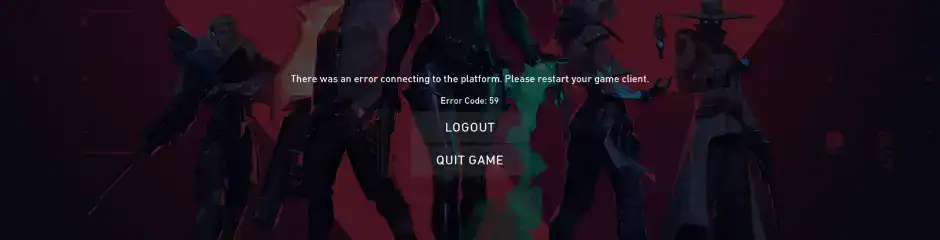
Like many online games, Valorant sometimes throws up weird error codes that mess with your gaming experience and can leave you pulling out your hair. One of the most annoying ones is 'Error Code 59.' This error stops you from getting into the game servers and has been bugging players for a while now. If you're fed up with seeing this error, don't worry. We've got the fixes you need to get it resolved for good.
How can I fix Error 59 in Valorant?
Before you try anything else, it's a good idea to check the VALORANT server status. If Riot's having any issues with logging in or matchmaking, it's better to just sit tight and wait. If everything looks fine on their end, then you should just dive into the fixes. Let’s begin!
Restart Valorant
Simply shut down Valorant and start it up again. Here’s how:
- Right-click on your taskbar and choose “Task Manager.”
- Look for “Valorant” in the “Processes” tab, right-click on it, and select “End Task.”
- This will close any running processes related to the game.
- Restart Valorant and check if the error disappears.
|
Check the VGC Service If the first trick doesn’t work, move on to number two. Check out the VGC service like this:
Reinstall Riot Vanguard Vanguard was designed to boost Valorant’s security levels, but sometimes it blocks logins instead of cheaters, so you just have to give it a fresh reinstall. To reinstall Riot Vanguard:
|
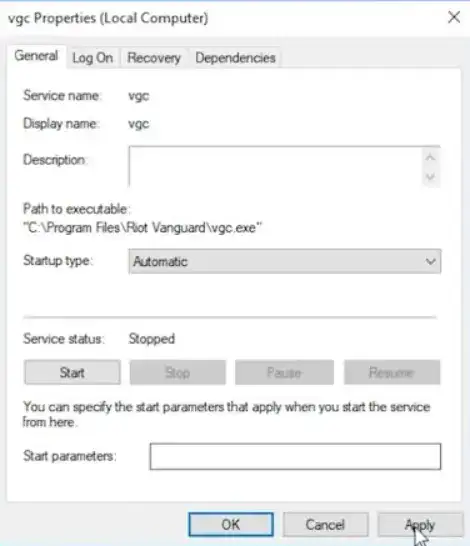 |
- Find “Riot Vanguard,” right-click on it, and select “Uninstall.”
- Follow the steps, restart Valorant, and allow Riot Vanguard to reinstall.
- Start the game, and hopefully the error will no longer occur.
While you're investing time on fixing this bug, you can have a Valorant Elo Booster climbing the ranks for you!
Reinstall Riot Vanguard
Vanguard was designed to boost Valorant’s security levels, but sometimes it blocks logins instead of cheaters, so you just have to give it a fresh reinstall. To reinstall Riot Vanguard:
- Type “Control Panel” in the search bar.
- Change the view to “Large Icons,” click on “Programs and Features,”
- Find “Riot Vanguard,” right-click on it, and select “Uninstall.”
- Follow the steps, restart Valorant, and allow Riot Vanguard to reinstall.
- Start the game, and hopefully the error will no longer occur.
Delete the Temporary Files
Last but not least, let’s clean up the clutter, a.k.a., the Valorant temporary files. They can sometimes mess with your game, so it’s best to get rid of them.
- Press “Windows key + R” to open the “Run” dialog box.
- Enter “%temp%” in the box and press “Enter.”
- Select all files by pressing “Ctrl + A,” and hit “Delete.”
Don’t worry, this will only clear out non-essential temporary cached files, and it’s actually recommended that you do this every once in a while to boost your computer’s performance and keep your setup running smoothly.
If none of the steps above fix Valorant error code 59, try contacting Riot directly via their ticket system, and don’t lose hope; Riot is already working on a permanent fix for this error.
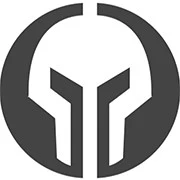
GG Boost, the Best Elo Boosting Experience!
 Deutsch
Deutsch  Français
Français  Español
Español  Português
Português