Counter-Strike 2: Best Settings for Boosting FPS and Game Performance
Are you ready to take your Counter-Strike 2 gameplay to the next level? Whether you're a seasoned veteran or new to the game, optimizing your settings can give you a significant boost in performance and a competitive edge. In this guide, we'll walk you through the best CS2 settings to maximize FPS while maintaining visual quality and gameplay efficiency.
Overview of Counter-Strike 2 Enhancements
Counter-Strike 2, the much-anticipated sequel to CSGO, brings a host of gameplay changes and visual improvements. With revamped smokes, enhanced textures, and improved lighting, CS2 demands more from your graphics card and CPU. This guide is based on extensive testing and the latest updates from Valve, ensuring you're equipped with the most effective settings.
Optimal Video Settings for CS2
To get the best performance in CS2, start with your video settings. These settings will help you strike a balance between visual quality and FPS.
|
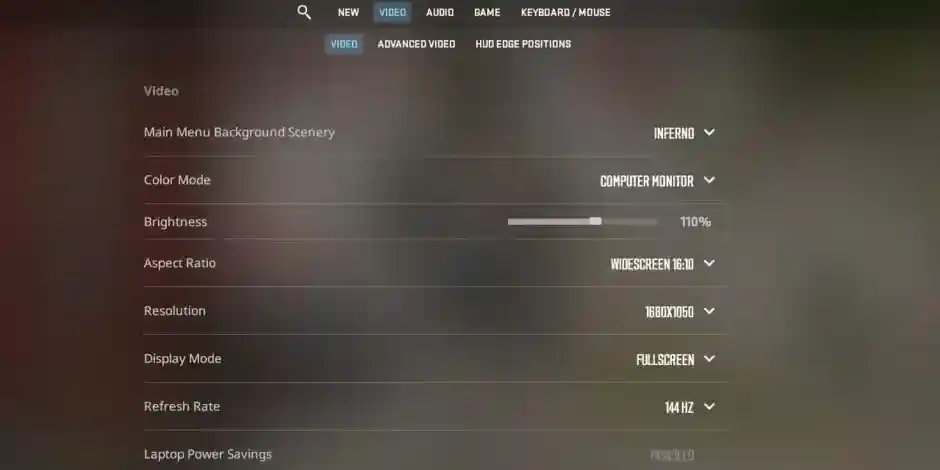 |
Resolution Tips
Your choice of resolution is crucial. While 1920×1080 is the standard, using a 16:10 resolution like 1680×1050 can boost FPS slightly due to the lower rendering demand. Avoid using 1440p on lower-end systems, as it can drastically reduce FPS. A 16:10 aspect ratio provides a slight stretch, making enemies appear larger but faster.
Advanced Video Settings for Graphics
Advanced settings allow for further customization to enhance performance.
- Boost Player Contrast: Enabled
- Wait for Vertical Sync: Disabled (to prevent input delay and FPS lock)
- Multisampling Anti-Aliasing Mode (MSAA): 4X (reduces jagged edges without a major FPS hit)
- Global Shadow Quality: High (or Medium, but avoid Low)
- Model/Texture Detail: Medium
- Texture Filtering Mode: Bilinear
- Shader Detail: High
- Particle Detail: Low
- Ambient Occlusion: Medium
- High Dynamic Range (HDR): Quality
- FidelityFX Super Resolution: Disabled (for highest visual quality)
- NVIDIA Reflex Low Latency: Enabled (use Boost if CPU-bound)
Disabling FidelityFX Super Resolution can lead to a clearer visual experience, but it may decrease FPS slightly. For most players, keeping HDR at Quality and MSAA at 4X provides a good balance between visual fidelity and performance.
Audio Settings for Competitive Play
Audio is just as important as video settings when you're looking for a competitive edge.
- Master Volume: Personal Preference
- Audio Device: Default Device
- EQ Profile: Crisp
- L/R Isolation: 50-80%
- Perspective Correction: No
- Enable Voice: Press to use mic
- Streamlined Push to Talk: Yes
A Crisp EQ profile enhances high-frequency sounds like footsteps and gunfire, crucial for competitive play. Adjust L/R Isolation to your liking; around 50% is a good starting point.
Game Settings to Enhance Your CS2 Experience
Tweaking game settings can also improve your overall experience:
|
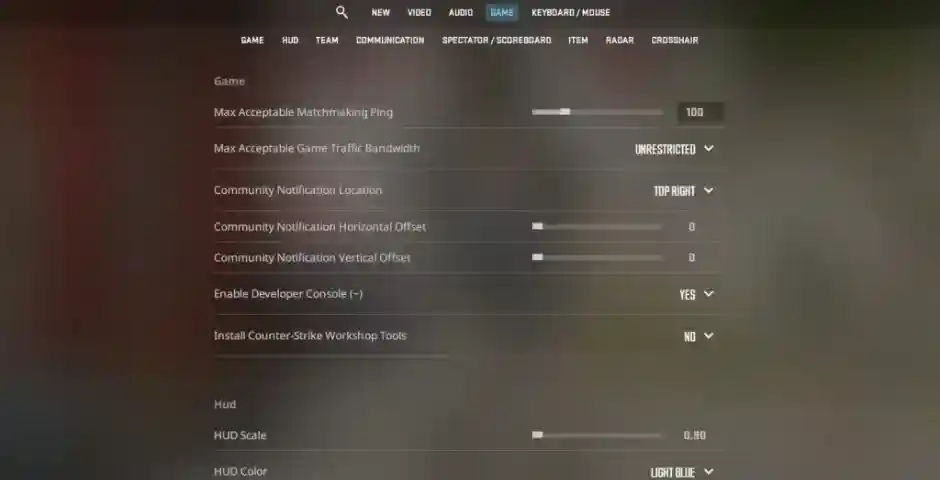 |
- Show Team Positions in HUD: Show location and equipment
- Show Teammate Colors in Competitive: Show colors
- Use Teammate Colors on ID: No
- Friends Lobby Default Permissions: Friends need invites
- Looking to Play When Counter-Strike Starts: Remember last state
- Player Pings: Display and sound
- Mute Enemy Team: No
- Mute All but Friends: No
- Hide Avatar Images: Preference
- Clean Player Names: Preference
- Radar and Crosshair Customization
- Radar Centers the Player: Yes
- Radar is Rotating: Yes
- Radar HUD Size: 1
- Radar Map Zoom: 0.60
- Toggle Shape with Scoreboard: Yes
For your crosshair, consider using static crosshairs preferred by professional players for less distraction. Check out the pro crosshair guides to find one that suits you.
Mouse Settings for Precision
Mouse sensitivity and DPI are highly personal, but a lower DPI (700-1200 eDPI) is generally recommended for better precision. Calculate your eDPI by multiplying in-game sensitivity by your mouse DPI.
Additional In-Game Settings
- Quick Graffiti: Yes
- Delay Sniper Rifle Un-Scope After Shot: No
- Auto-Re-Zoom Sniper Rifle After Shot: No
- Detach Silencer on M4A1-S and USP-S: Disabled
- Always Show Inventory: Yes
- Open Buy Menu with Use Key: Yes
- Buy Menu Number Keys: Number Keys Buy Items
- Buy Menu Donation Key: Left Control
Disabling the silencer detachment prevents accidental removal during gameplay, a common issue in CS.
Optimizing your Counter-Strike 2 settings is key to boosting your FPS and gaining a competitive edge. By following these recommendations, you'll enjoy smoother gameplay and sharper visuals, enhancing your overall gaming experience. Remember, some settings come down to personal preference, so don't hesitate to tweak them to find what works best for you.
Ready to dominate in CS2? Adjust these settings, and you'll be well on your way to top-tier performance!
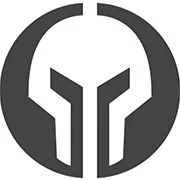
GG Boost, the Best Elo Boosting Experience!
 Deutsch
Deutsch  Français
Français  Español
Español  Português
Português