How to Import and Customize Crosshairs in Counter-Strike 2
Whether you're a veteran from CS:GO or just stepping into CS2 for the first time, customizing your crosshair settings is one of the best ways to boost your performance and get you in higher ranks. In this guide, we'll walk you through how to import CS2 crosshair settings and show you the most recommended configurations for your playstyle.
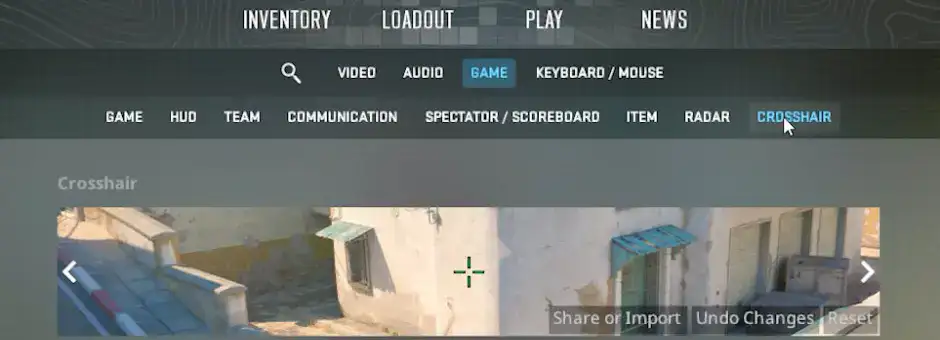
How to change CS2 Crosshair Settings
Accessing CS2 crosshair settings is a straightforward process. Navigate to the Settings menu by clicking the cog icon in the top left corner of the screen. Within the 'Game' tab, select 'Crosshair' to access a range of customization options. Try out all of these with different backdrops to preview how your crosshair appears on different maps.
If you’re anything like me, get ready to spend at least twenty minutes looking at this screen, trying to get the perfect crosshair. Remember, you will be looking at your CS2 crosshair longer than you look at your Skyrim character, so it’s important to make sure it’s perfect.
 |
How to copy CS2 CrosshairsIf you can’t be hassled with customizing your Counter-Strike 2 crosshair, just import another player's crosshair. To do so, just follow these steps during a match:
|
Best CS2 Crosshair Settings
The best Counter-Strike crosshair is something very personal, but we have a few recommendations. To minimize distraction, go for the Classic Static crosshair. This static option makes sure your crosshair remains steady, allowing you to focus on your target without any unnecessary movement.
By far the best feature boosting CS2 is the Follow Recoil crosshair, which was never added to CS:GO. Enabling this option lets your crosshair move with the recoil as you shoot, helping new players understand each weapon’s recoil patterns. This feature doesn't account for spray or inaccuracy during movement, but it does help you learn how recoil affects your aim. It’s always great to try it out during a practice session to refresh on CS2 weapon recoil patterns.
There are other features you can tweak:
- Consider disabling the center dot to boost visibility and maximize the clarity of your crosshair.
- Adjust the size of your crosshair to be as small as possible while maintaining visibility. This will give you a clear line of sight to every detail on your screen.
- Add an outline to your crosshair for visual distinction; this will help you quick target.
- Choose a crosshair color with high contrast to the environment. Bright green is a popular choice, but everyone has their personal favorite.
How do I import crosshairs in CS2?
CS2 has a great new means for crosshair sharing through crosshair codes. Click 'Share or Import' at the bottom right of the crosshair preview image. Enter a CS2 crosshair code or click 'Copy your Code' to export your crosshair code to the clipboard.
Recommended CS2 Crosshair Codes
For beginners who want a solid starting point, consider using one of the following CS2 crosshair codes:
CSGO-iRFzp-x4MaC-Wvv2R-QGU6y-K7FyB
CSGO-4EWcQ-c7uHs-zCqUn-fFDzL-octOH
With this comprehensive guide, you can start tailoring your crosshair to perfection and reach the best CS2 crosshair settings for you. Whether you prefer the stability of a static crosshair or the insights provided by Follow Recoil, CS2 offers a range of options to boost your precision and dominate the game. Try out everything, customize, and regardless of what crosshair suits you best, never forget to aim for the head!
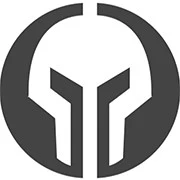
GG Boost, the Best Elo Boosting Experience!
 Deutsch
Deutsch  Français
Français  Español
Español  Português
Português