How to Fix the VALORANT HVCI Enabled Vanguard Error
Since its launch, Valorant has faced its share of bugs and errors, often frustrating players trying to boost their rank. Despite the developers' continuous efforts, new errors occasionally pop up, especially after updates. One such issue is the 'HVCI enabled' VAN error. Here’s a comprehensive guide to understanding and fixing this error to keep your Valorant experience smooth.

What is the HVCI Enabled VAN Error?
The HVCI enabled VAN error occurs when launching Valorant, particularly after the summer 2024 update to the Vanguard anti-cheat system. This update introduced the HVCI (Hypervisor-Protected Code Integrity) feature, making it mandatory for players to enable it to prevent cheats and ensure fair play.
Why Am I Getting the HVCI Enabled VAN Error?On July 10, 2024, Vanguard developer GamerDoc shared a screenshot showing the new requirement for enabling HVCI when starting Valorant. The Anti-Cheat Police Department confirmed that this was due to a recent Vanguard update designed to boost cheat detection by ensuring kernel integrity. This update is essential for maintaining a fair competitive environment. |
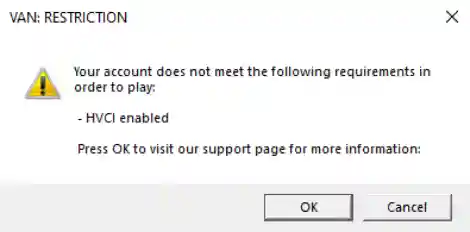 |
What is HVCI in VALORANT?
Enabling HVCI is vital for:
- Preventing gameplay errors.
- Ensuring Vanguard runs smoothly.
- Allowing Valorant to launch without issues.
This feature is focused on boosting security by protecting your system's core processes from tampering, a common method used by cheaters. For those focused on the game, ensuring your system complies with Vanguard's requirements is a top priority.
How to Fix the HVCI Enabled VAN Error
This error is more prevalent on Windows 10, as Windows 11 has the Memory Integrity feature enabled by default. Here’s how to enable it:
- Open Settings.
- Go to Update & Security.
- Navigate to Windows Security.
- Select Device Security.
- Click on Core Isolation Details.
- Toggle Memory Integrity to 'On'.
- Restart your PC.
With Memory Integrity enabled, your Valorant experience should improve, allowing you to focus on climbing the ranks without technical interruptions.
How to Adjust BIOS Settings
If the Memory Integrity option is unavailable, BIOS adjustments might be necessary. This step can be complex, so refer to your motherboard manufacturer's support page for detailed guidance. Microsoft’s official site also offers step-by-step instructions for various brands.
Reinstall Vanguard Anti-Cheat
Corrupted Vanguard files can cause the HVCI error. Reinstalling Vanguard can help:
- Open the Riot Games Client.
- Locate the Vanguard icon in the hidden panel.
- Right-click and select More > Uninstall Vanguard.
- Restart your PC and reopen the Riot client to reinstall Vanguard automatically.
A clean Vanguard installation ensures that Valorant runs smoothly.
How to Boost VALORANT Security
- Avoid Malicious Software: Third-party programs can compromise your system and affect Valorant's performance.
- Steer Clear of Cheats: Cheating not only ruins the game for others but also risks your account being banned, halting your rank progression.
- Don't Modify Vanguard Files: Altering game files can cause errors and disrupt your Valorant experience.
By following these steps, players can resolve the HVCI enabled VAN error and focus on playing Valorant without technical setbacks. Stay updated, play fair, and aim for the top!
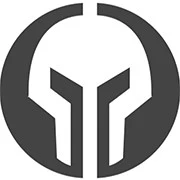
GG Boost, the Best Elo Boosting Experience!
 Deutsch
Deutsch  Français
Français  Español
Español  Português
Português