How to use the console to cap or uncap FPS in Counter-Strike 2
Counter-Strike 2 is a fast-paced game that demands the best performance from your system. To address any potential overheating issues and improve your gaming experience, capping your Frames Per Second (FPS) in CS2 might be the way to go. Here's a step-by-step guide on how to cap your FPS in CS2 and why it might be the best solution to boost your performance in Counter-Strike 2.
The first thing you need to do is activate the CS2 game console. Similar to CS:GO, the CS2 console provides a powerful tool for inputting commands that allow access to essential stats like FPS or allow customization of practice lobbies. Enabling the CS2 console is a straightforward process, which can be done in a variety of ways, and it’s used by players from all backgrounds, including Counter-Strike 2 boosters.
Previously, players used to add a launch command on steam to enable the console, but there is an easier way.
How to Enable the CS2 Console
Accessing your in-game console on Counter-Strike 2 is fairly simple:
|
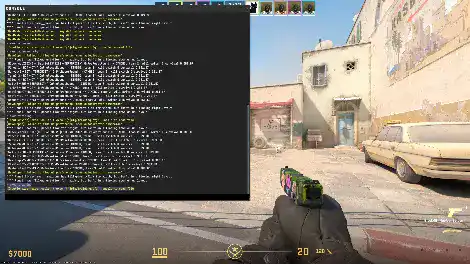 |
What does the console do in CS2?
The CS2 console offers a gateway to critical statistics such as FPS, providing players with real-time insights into the performance of their system during gameplay. For those seeking a tailored practice environment, the CS2 console allows modifications to practice lobbies, boosting the overall training experience.
Enabling the CS2 console directly through the in-game settings menu is a simpler alternative to modifying launch options. This user-friendly approach ensures that players can quickly access the console without diving into complicated launch configurations.
Now that you have access to your console, let’s set your FPS limit to avoid any scenario where Counter Strike overloads your hardware.
|
 |
Why cap FPS in CS2?
The main reason players choose to limit their FPS in CS2 is to prevent the game from overloading their hardware and address overheating issues. Especially for those using less powerful gaming computers or laptops, the game's attempt to boost the graphic performance can lead to overheating. This, in turn, triggers thermal throttling, reducing compute power and causing stutters and breaks. Setting a slightly lower FPS cap helps prevent overheating, providing a more stable gaming experience.
For users with laptops or less powerful gaming setups, intentionally capping FPS ensures a balance between performance and system health. By preventing the system from pushing itself too hard, players can avoid disruptions caused by thermal throttling.
Capping FPS can contribute to a more stable and smoother gameplay experience. By avoiding extreme performance demands, players reduce the likelihood of sudden frame drops and lags, creating a more enjoyable gaming session.
There are a lot of settings you can tweak under video settings, but capping your FPS will, most of the time, allow you to play using the best graphics settings available for your computer with amazing performance.
The ability to cap your FPS in CS2 is a valuable tool used by esports professionals and amateurs alike, and it’s especially useful for players facing overheating challenges or using less powerful gaming systems. Now it’s time to go out there and optimize your CS:GO experience for a smoother and more consistent gameplay performance.
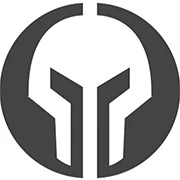
GG Boost, the Best Elo Boosting Experience!
 Deutsch
Deutsch  Français
Français  Español
Español  Português
Português